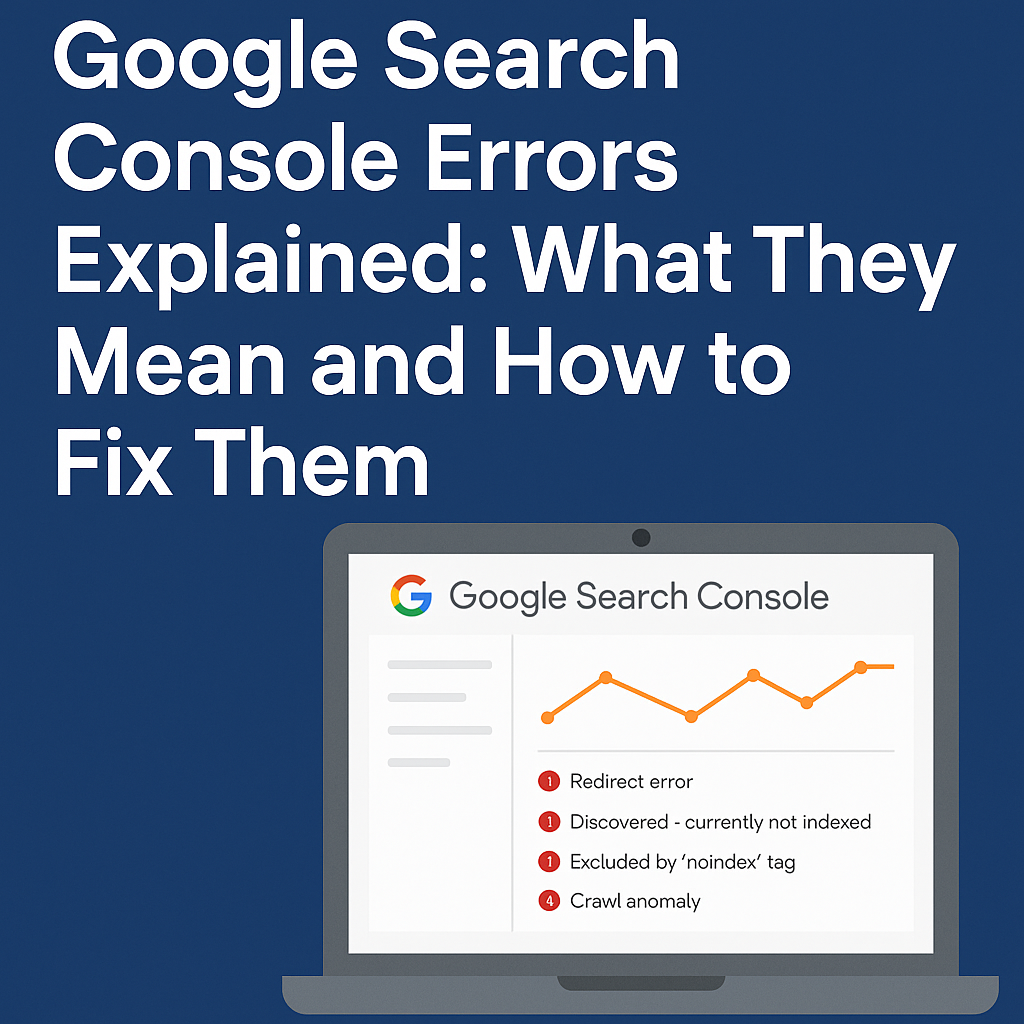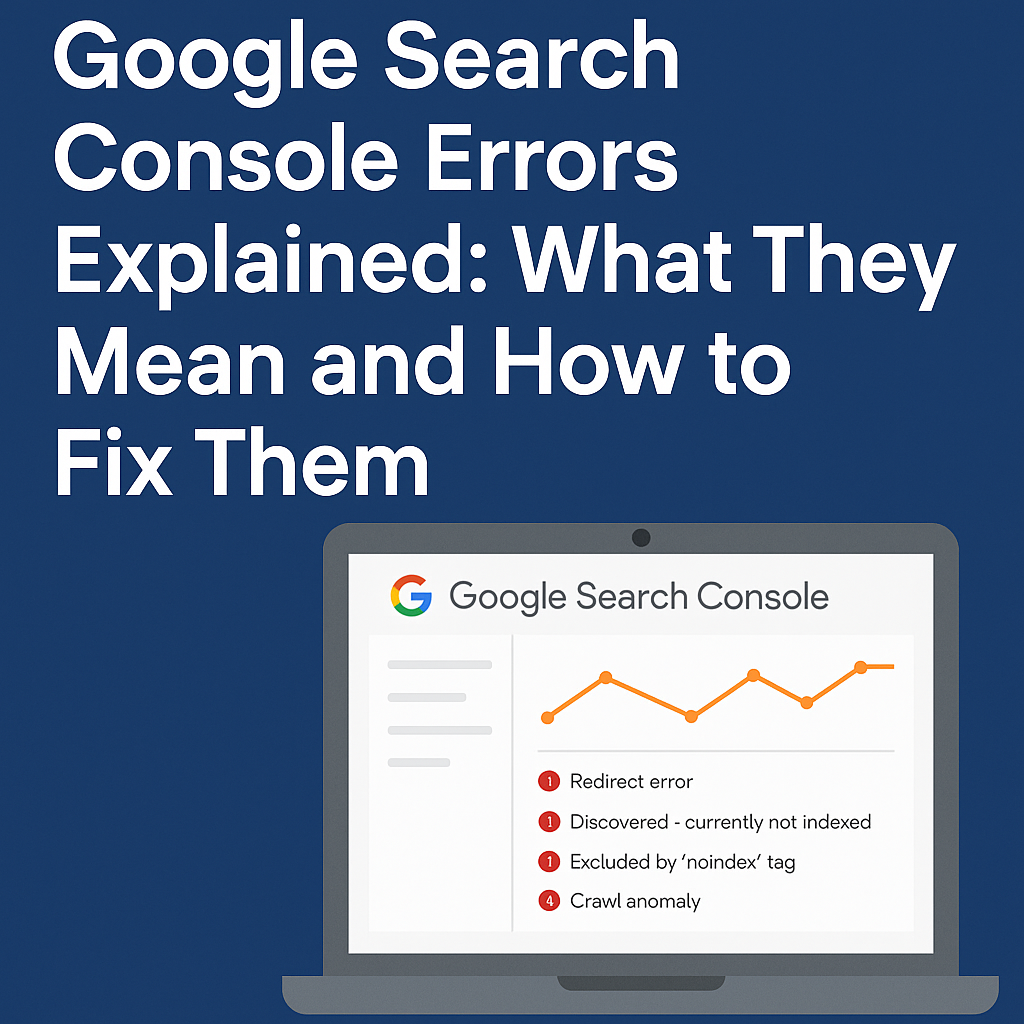
When I first started blogging on Blogger, I focused on publishing high-quality content. But when I checked Google Search Console errors, I kept seeing redirect errors and messages saying my posts couldn’t be indexed. I felt confused and disappointed. I thought maybe switching to a custom domain would fix things—so I did. But the same Google Search Console errors showed up again, this time including “Discovered – currently not indexed.”
That was my breaking point. I moved to proper hosting with a new domain, hoping for a fresh start. Yet, Google Search Console errors kept showing different issues at different times, making me feel like I was constantly hitting a wall.
If you’re in the same boat, this guide—Google Search Console Errors Explained: What They Mean and How to Fix Them—is for you. In this post, I’ll explain common Google Search Console errors in plain language—what each one means, why it happens, and exactly how to fix it so your posts actually get indexed.
Cause of Google Search Console Errors
Google Search Console errors happen for three main reasons:
Technical issues like bad redirects,broken links, or blocked pages
Content problems, such as thin content,duplicate content, or poor structure
Server issues or misconfigured settings that prevent crawling or proper indexing
According to Google’s official documentation, these errors don’t always mean something is broken—they often mean that Google isn’t confident enough to index your page yet, either due to quality concerns or uncertainty about its value.
To help you understand this better, here’s a screenshot of the actual Google Search Console errors I encountered during my blogging journey. These included “Redirect error,” “Discovered – currently not indexed,” “Crawled – currently not indexed,” and a few more frustrating ones that kept blocking my progress.
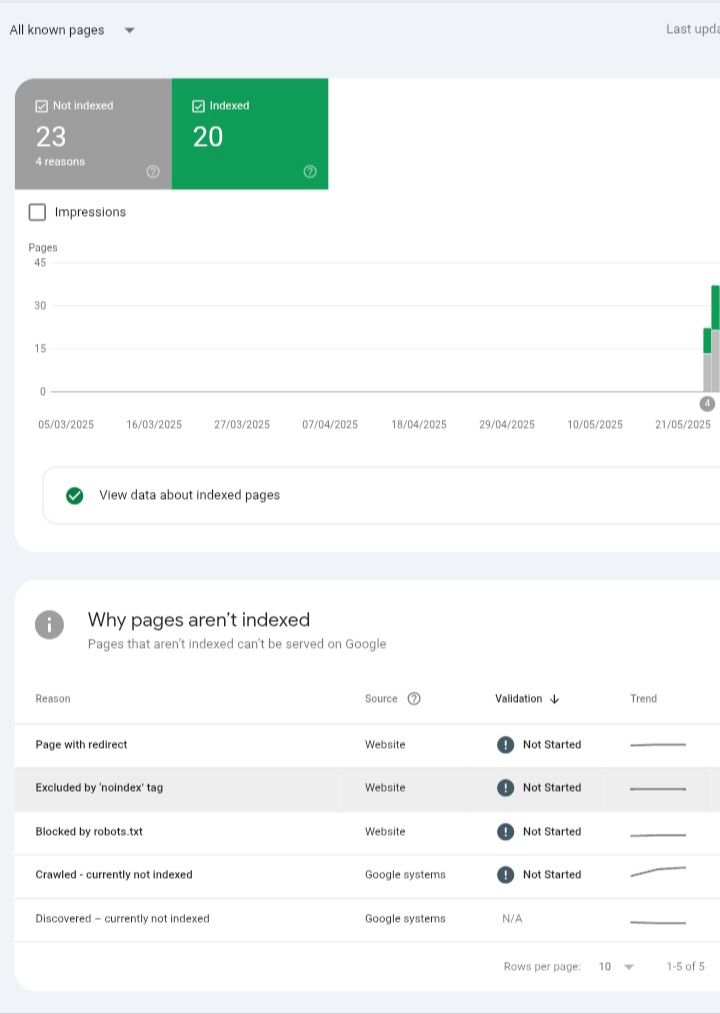
Understanding which category your error falls into is the first step toward fixing it. In the following sections, I’ll explain each category in detail, share the specific errors I encountered, and show you how to resolve them so your posts get indexed smoothly.
Common Google Search Console Errors Explained (And How to Fix Them)
If you’ve seen any of these Google Search Console errors, don’t panic. Below, I’ll break down the most common ones—what they mean, why they happen, and how you can fix them so your blog posts finally get indexed and ranked. From here, you can structure each error like this for clarity and SEO:
1. Redirect Error in Google Search Console
This is one of the most common Google Search Console errors. It means Google tried to follow a link but got stuck or ended up in the wrong place.
Example:
Your blog link goes to Page A → redirects to B → redirects to a missing Page C.
Why it happens:
1. Long redirect chains
2. Redirecting to a deleted or broken page
3. Incorrect redirect type (like using 302 instead of 301)
Fix:
- Test the URL with httpstatus.io
- Keep redirects short and direct
- Avoid redirecting loops or dead pages
- Use 301 for permanent redirection
2. Discovered – Currently Not Indexed in Google Search Console
This Google Search Console error means Google has found your page but hasn’t crawled or indexed it yet. It’s sitting in limbo.
Example:
You publish a new blog post, but after days or even weeks, it still doesn’t appear in search results.
Why it happens:
- Thin or low-value content
- Poor internal linking
- New domain or low site authority
- Google hasn’t prioritized crawling it yet
Fix:
- Add more helpful, original content
- Link to the page from other indexed pages
- Submit the URL in the URL Inspection Tool
- Share the page to get it discovered faster (e.g., via social or backlinks)
3. Crawled – Currently Not Indexed in Google Search Console
This Google Search Console error means Google crawled your page but still chose not to index it. Your content was seen, but not added to search results.
Example:
You submit a post, Googlebot visits the URL, but the post never shows up in search—despite no major issues.
Why it happens:
- Content may be too similar to other pages (duplicate or low originality)
- Not enough helpful or relevant information
- Poor user experience (slow page, ads overload, etc.)
- Google decided it’s not worth indexing yet
Fix:
- Improve the content’s uniqueness and value
- Add real examples, FAQs, or original data
- Update the publish date if you’ve made changes
- Build internal and external links to boost importance
- Re-submit the URL via the Inspection Tool
4. Blocked by robots.txt in Google Search Console
This Google Search Console error means your site’s robots.txt file is blocking Googlebot from crawling the page.
Example:
You publish a post, but it never gets indexed. When you check Search Console, it says “Blocked by robots.txt,” even though the page looks fine in your browser.
Why it happens:
- The robots.txt file disallows Google from accessing certain URLs or folders
- Mistakenly blocking entire sections like /blog/ or /wp-content/
- Plugin or theme settings that automatically restrict crawling
Fix:
- Check your robots.txt file using the robots.txt Tester
- Remove or edit disallow rules that block important pages
- Avoid blocking essential folders unless absolutely needed
- After updating, re-submit the URL in Search Console
5. Soft 404 Error in Google Search Console
This Google Search Console error means your page returns a “success” (200) status code, but Google thinks it looks like a missing or empty page.
Example:
You have a page with very little content or a message like “No results found,” but it’s still technically live. Google treats it as a page that shouldn’t be indexed.
Why it happens:
- Very thin content or blank pages
- “Product not available” or “No content here” type messages
- Wrong HTTP status code used (200 instead of 404/410)
Fix:
- Add valuable, relevant content to the page
- If the page shouldn’t exist, return a proper 404 or 410 status
- Avoid publishing placeholder or half-finished pages
- Use Search Console’s URL Inspection Tool to confirm the fix and re-submit
6. Alternate Page with Proper Canonical Tag in Google Search Console
This Google Search Console error means Google found your page, but it’s marked as a duplicate of another page using a canonical tag—so it won’t be indexed.
Example:
You have two blog posts with similar content. One points to the other using a canonical tag, telling Google, “Index that one instead.”
Why it happens:
- Intentional: You’re correctly telling Google which version to index
- Unintentional: Plugins, themes, or technical setups auto-insert wrong canonical tags
- Duplicate content across URLs (e.g., /?=utm versions)
Fix:
- Check if the canonical tag is pointing to the right page
- Use tools like Ahrefs SEO Toolbar or view source code manually
- Make sure only the original page has self-referencing canonicals
- Remove or adjust incorrect canonicals added by SEO plugins
Regularly checking Search Console, fixing errors promptly, and improving your site’s content and technical health will help Google recognize the value of your pages and boost your search visibility.
7. Marked Noindex in Google Search Console
This Google Search Console error means your page has a noindex directive, telling Google not to include it in search results.
Example:
You might have set a post or page to “noindex” by mistake through your SEO plugin or meta tags, so Google ignores it.
Why it happens:
- Manually added noindex tag in the page’s HTML
- SEO plugin settings marking certain pages as noindex
- Theme or template default settings
Fix:
- Check the page source code for <meta name=”robots” content=”noindex”> tags
- Review SEO plugin settings (like Yoast, Rank Math) to remove noindex from pages you want indexed
Conclusion: Understanding and Fixing Google Search Console Errors
Dealing with Google Search Console errors can feel frustrating, especially when you’re unsure what they mean or how to fix them. But by understanding the common causes—from redirect problems to noindex tags—you can take clear, practical steps to get your pages indexed and ranking.
FAQs About Google Search Console Errors
1. Can Google Search Console errors affect my site’s ranking?
Yes. Some errors like redirect loops or noindex tags can prevent Google from indexing your pages, which means they won’t appear in search results.
2. Are all Google Search Console errors critical?
No. Some errors simply indicate Google hasn’t crawled or indexed a page yet. But persistent errors should be investigated and fixed to improve your SEO.
3. Can fixing Google Search Console errors guarantee higher rankings?
Fixing errors ensures your pages can be indexed, but ranking depends on many factors like content quality, backlinks, and user experience.
4. How can I learn more about fixing Google Search Console errors?
Google’s official Search Console Help Center is a good resource. You can also follow SEO blogs and use tools like httpstatus.io for diagnostics.
For more on how technical settings affect devices and connectivity, check out my post on Airplane Mode Myths. Understanding these myths can help you better grasp why Google Search Console errors happen.